Lecture
HDD makes sounds: what different HDD sounds can mean
In most cases, if the hard drive began to emit strange sounds, it indicates any of its faults. Which ones - let's talk below. The main thing I want to draw your attention to: as soon as these sounds appeared, you should take care to save backups of important data: in the cloud, on an external hard disk, DVD, in general, anywhere. The likelihood that soon after the hard drive began to make sounds unusual to him earlier, the data on it may become inaccessible very different from zero.
In most cases, sounds speak of a malfunction of an HDD component, but this is not always the case. On my own computer I ran into the fact that the hard drive began to click and disconnect, and after a while again, with a click, unwind. A little later, he began to disappear in the BIOS. Accordingly, initially I assumed that the problem was with the heads or the spindle, then with the firmware or the printed circuit board (or connections), but in fact it turned out that everything is in order with the hard disk and the power supply is to blame, which I did not even expect. And the last thing: if after clicks, squeaks and other things, the data become inaccessible, it is better not to try to restore the hard drive yourself - most data recovery programs are not designed for such situations, and, moreover, can be harmful.

Below are sounds typical for failing WD hard drives:
As you can see, most of the symptoms and their causes are very similar. If suddenly your hard drive began to make strange sounds that are in this list, the first thing to do is to create a backup of important files anywhere. If it is too late and you cannot read data from the disk, then the best option is to completely disconnect the hard drive from the computer to avoid additional damage and contact the data recovery specialists, unless of course there is such important information on it: since the service will be in this case not cheap.
How to check the hard drive for health? This guide shows how to effectively check the hard disk (HDD) for bad sectors. During the diagnostics will be used such utilities as:
All of these diagnostic tools have proven themselves on PCs or laptops running Windows 7, 8, 10. Programs are equally applicable to both SSD and HDD drives.
Of course, the disease must be treated, but for this you need to deal with the symptoms of the disease, carefully check the computer and the storage device - HDD - first of all. With long-term hard disk operation, the following defects may occur, requiring correction:
There are several standard reasons that cause serious problems with reading data on the HDD, slowing down the computer and, consequently, the user.
As can be seen from the list, there are a lot of reasons for incorrect reading of information due to disk errors. The severity of the problem for each situation varies. The first mandatory step to correcting the incorrect operation of the system is to check the HDD for various bugs, violation of the structure and other aspects - with system and third-party programs. So let's start in order: checking for errors in Windows OS using traditional methods.
Now I will tell you how to use the HDD check tool for errors in Windows. Verification is possible both on an external drive and on an internal HDD or SSD. This step-by-step method is relevant for Microsoft Windows 8/7 / Vista, as well as for earlier versions of Windows - XP / 2000. The hard disk check utility is called "CheckDisk". Despite the fact that it does not fix bad-blocks and is not designed to find all types of errors on the HDD, CheckDisk is still useful for correcting some of the most basic erroneous entries.
In Windows 8: Press the Windows key (Win) + X. For Windows 7 / Vista / XP: right-click on the "My Computer" icon and select "Manage". Next, go to "Disk Management". In the lower window, right-click on the partition rectangle to the right of the box containing the disk number (i.e. Disk 1). In the drop-down menu, select "Properties."
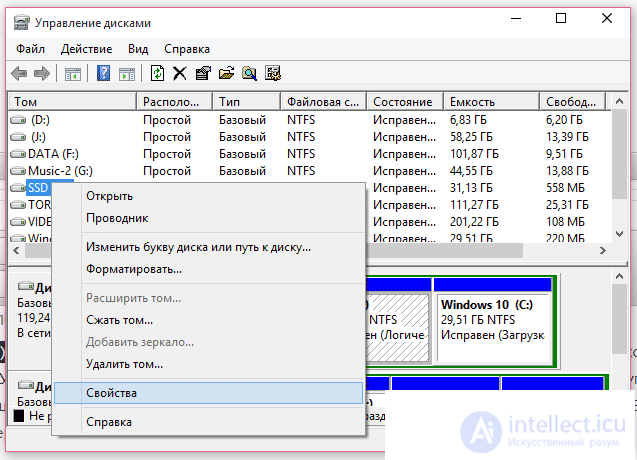 Check your hard disk for errors in the Windows Disk Management Panel
Check your hard disk for errors in the Windows Disk Management Panel
In the "Properties" menu, go to the "Tools" tab (or "Tools"). Select the "Check" command. It is run as administrator.
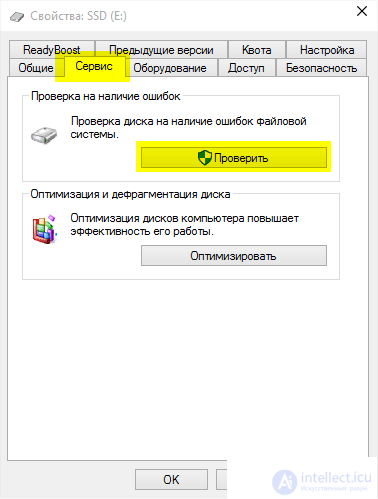 Check computer using the operating system
Check computer using the operating system
At the end of the test, the "Disk successfully verified" window appears. Clicking on the "Show Details" button will take you to the "Event Viewer". In the "General" tab contains useful information.
How to repair a damaged file or fix an error on the HDD via the console? Although some users are afraid of the command line, we advise you not to disdain it: it saves the situation in extreme situations when the Windows operating system does not load at all. The chkdsk console utility is another utility that can be run from the Windows command line, useful for hdd testing, checking the hard disk for read errors.
Council If you cannot boot into Windows, log in to the console from the Windows CD, then open the recovery console and run the chkdsk /f command. In some cases, this will fix the errors or even repair the damaged file (but it is better to use the BadCopy program).
To run the CHKDSK utility and then search for read errors and structure, follow these steps:
If you need to diagnose section F :. To do this, you need to run the command:
chkdsk f: /f /r
Next, you need to press Y to confirm the operation.
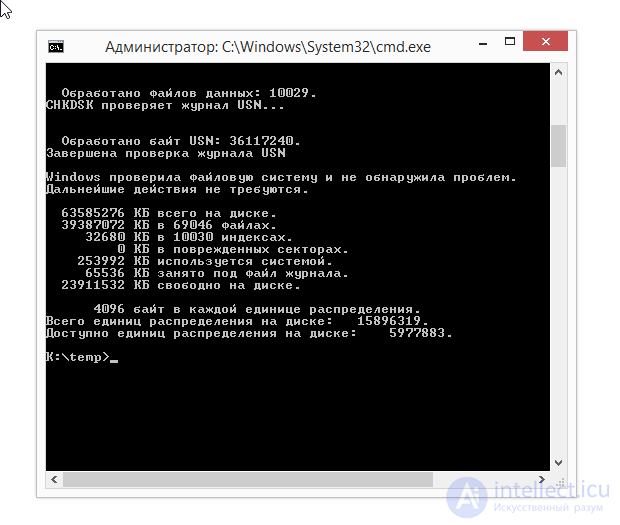 Check HDD using the console program chkdsk
Check HDD using the console program chkdsk
In turn, you can open the command line through the “Start” menu (Windows) or the Win + R keyboard shortcut.
This is not all the chkdsk utility features. You can explore other features by typing /? in team building.
Checking the status of HDD is not always effective by the methods offered by Windows. Therefore, I have prepared for you a selection of programs that perform the same tasks, but in some situations more effectively than chkdsk.
| Program | HDD Regenerator |
| Developer | Primochenko D. |
| OS support | Windows |
HDD Regenerator - perhaps one of the few professional tools to check the disk for errors and improve its condition. The word "regenerator" says that the program is not only able to detect possible malfunctions, structure and bad-sector errors, but is also quite suitable for correcting them.
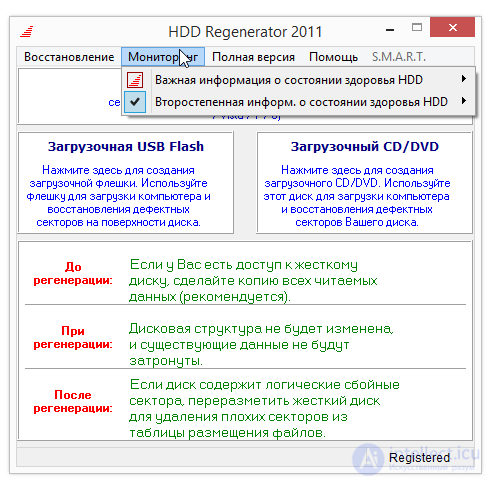 HDD Regenerator program interface
HDD Regenerator program interface
Since most of the hard drives contain erroneous recordings and violations, we recommend running the HDD test in this program in order to understand the current state of the hard drive. HDD Regenerator certainly provides the user with SMART information for the selected hard disk.
Some key features of the HDD Regenerator program:
In general, the program HDD Regenerator is not very difficult to understand and safe (works in read mode!). Available in Russian edition, PRO version costs $ 89.99. HDD Regenerator can be downloaded for the following platforms: XP / Vista / 7/8/10.
Download HDD Regenerator here
Scandisk is designed for Windows users who can still log in to Windows and use an already installed program to check the HDD disk. Thus, scandisk is a regular tool for finding and fixing errors on the hard disk in Windows OS of all versions and editions.
It should, however, be noted that in the NT editions of Windows, the HDD Scandisk verification program has been replaced by the above-mentioned CHKDSK utility.
| Program | Testdisk |
| Developer | Christophe Grenier |
| OS support | DOS, Windows, Linux, Mac OS X |
TestDisk is a good representative of a computer program for checking a hard disk for errors - with free and open source code and from a third party. The TestDisk program, in addition to the actual hard disk test, allows you to fix various errors on the problematic HDD, to detect bad sectors. We have repeatedly considered the possibilities of this utility for checking the disk, we recall the main functions again, with an emphasis on the review topic:
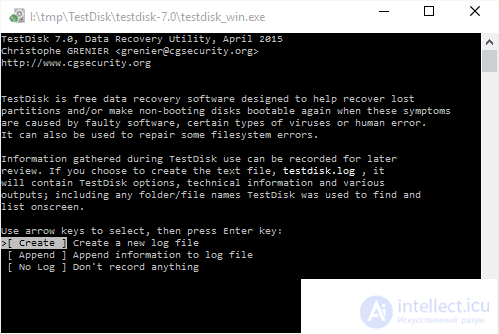 The console for working with HDD in TestDisk allows you to quickly check your computer for possible bugs, errors
The console for working with HDD in TestDisk allows you to quickly check your computer for possible bugs, errors
How to use Testdisk
| Program | Hitachi Drive Fitness Test (DFT) |
| Developer | HGST, Inc. |
| OS support | Windows |
Hitachi Drive Fitness Test is an excellent third-party program for checking the status of a hard disk and various errors on it. The utility can be used on most disks. DFT supports the ability to create a bootable CD image. WinDFT is a utility that allows you to quickly check the internal and external hard drives of your computer for errors, as well as hard drives with support for G-Technology technology. In addition, hitachi drive fitness test performs read testing without overwriting customer data. The complex also includes additional utilities for cleaning the disk from unnecessary data.
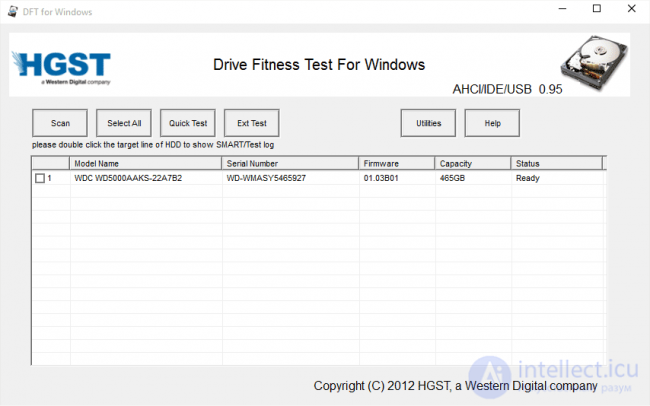 Hitachi Drive Fitness Test utility interface
Hitachi Drive Fitness Test utility interface
| Program | Seagate seatools |
| Developer | Seagate |
| OS support | Windows XP, 7, 8, 10 |
The Seatools utility from Seagate is a free diagnostic resuscitator that is used for testing, troubleshooting / error checking for all computer hard drives for crashes, bad sectors and HDD file structure errors. As the developers explain, the utility helps to solve the problem with the HDD from Seagate on its own, instead of immediately contacting the warranty service for repair. Here are some bugs that Seatools can fix:
In general, the Seagate Seatools program for Windows is quite effective in fixing simple disk errors with your own hands or, say, if you need to check the laptop's SSD. If something is not clear, you can download the Russian-language guide for the program SeaTools.
| Program | HDD Health |
| Developer | PANTERASoft |
| OS support | Windows XP - 10 |
HDD Health is another interesting and free program for testing hard drives. The utility will help check the hard disk for errors (SSD / HDD) and improve the state of the hard drive. HDD Health actively uses SMART technology to display hard drive statistics, including:
In general, the HDD health toolkit will be useful to those who actively use SMART to check the status of the hard disk and diagnose HDD on a computer. By the way, this technology works initially in most new SSD disks.
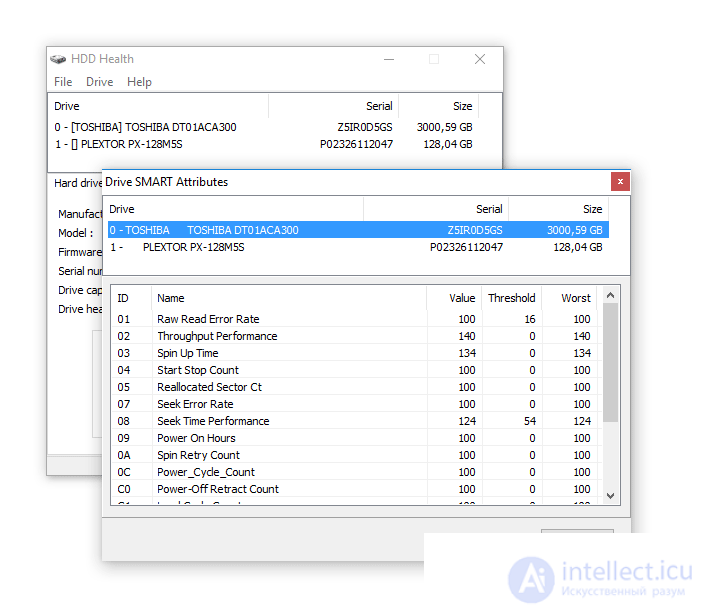 Preliminary check of the disk for errors on basic indicators SMART. The interface of the program HDD Health
Preliminary check of the disk for errors on basic indicators SMART. The interface of the program HDD Health
HDD Health 4.2 supports both HDDs and SSDs. In addition to actually checking the SSD, searching for errors (broken sectors) on the HDD disk, the utility can predict the future crash of hard drives, system failure in Windows 7, 8, 10 and later. As already mentioned, this mechanism is implemented thanks to the function of monitoring disk status and SMART reporting.
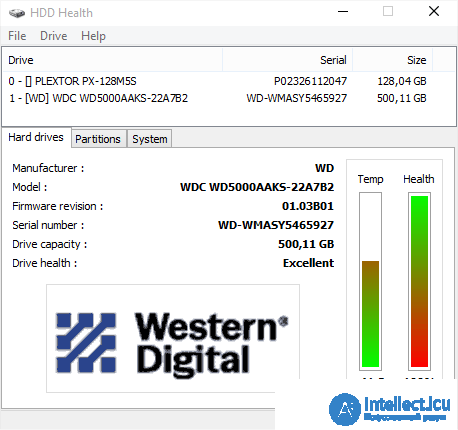 HDD Health 4.2: ssd disk check
HDD Health 4.2: ssd disk check
Download HDD Health can be free on the site developer Panterasoft.
The hard disk slows down, that is, Windows does not boot from it, but it sees the BIOS. When trying to flip to another PC, as an additional — the same situation (the computer hangs on the Windows logo) I tried to format it with a bootable USB flash drive in the Partition Magic Magic, but it starts to see hard only after a min. 20, but about that to do something with him at all silent. In fact, the hard disk does not work in normal mode. Tell me, please, what could be the reason for such a glitch, what can I check?
Answer. We would advise using one of the utilities to check the hard drive for possible “jambs” and read errors: TestDisk or HDD Health (see above). It is likely that the operating system does not see the hard disk due to the presence of bad sectors. Also, as mentioned above, you can connect the HDD to another computer and check the hard disk for errors using standard Windows tools or the TestDisk application.
I often resort to system recovery due to a crash. It often hangs, the processor overload is constant, it has already deleted unnecessary programs. As far as I could, I closed all the background programs. Experts say that you need to change the hard drive, they say, there are a lot of damaged (broken) sectors. I want to try this program to check sectors. How to check hard disk for errors?
Answer. Indeed, if the problems described in the question are observed, checking the hard disk for bad sectors will not hurt. At a minimum, we advise you to scan the disk using applications such as HDD Regenerator and Victoria. How to check the hard disk for bad sectors can be found directly in the documentation. Worth it or not - the wording is not very correct. Check the HDD for errors should be regularly, if the data represent at least the minimum value for you.
Comments
To leave a comment
Diagnostics, maintenance and repair of electronic and radio equipment
Terms: Diagnostics, maintenance and repair of electronic and radio equipment