Lecture
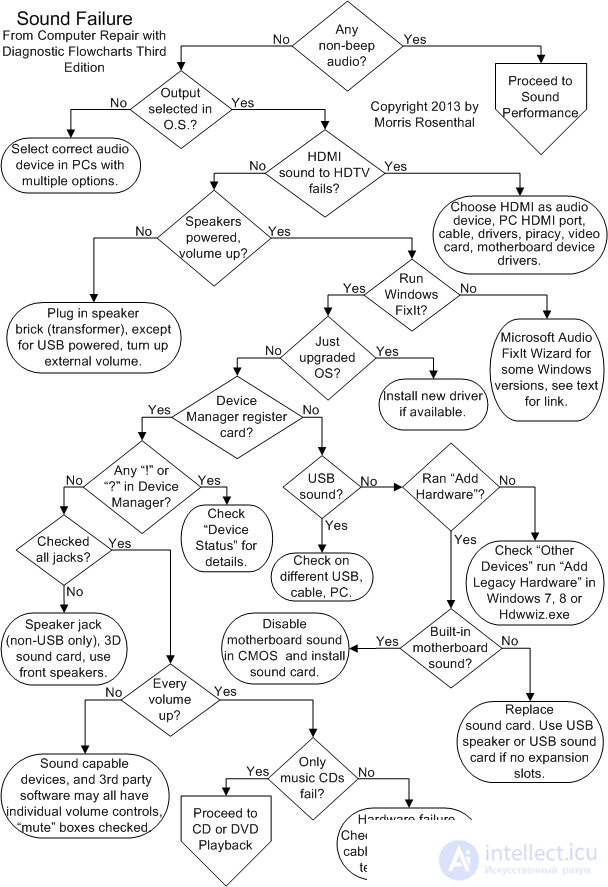
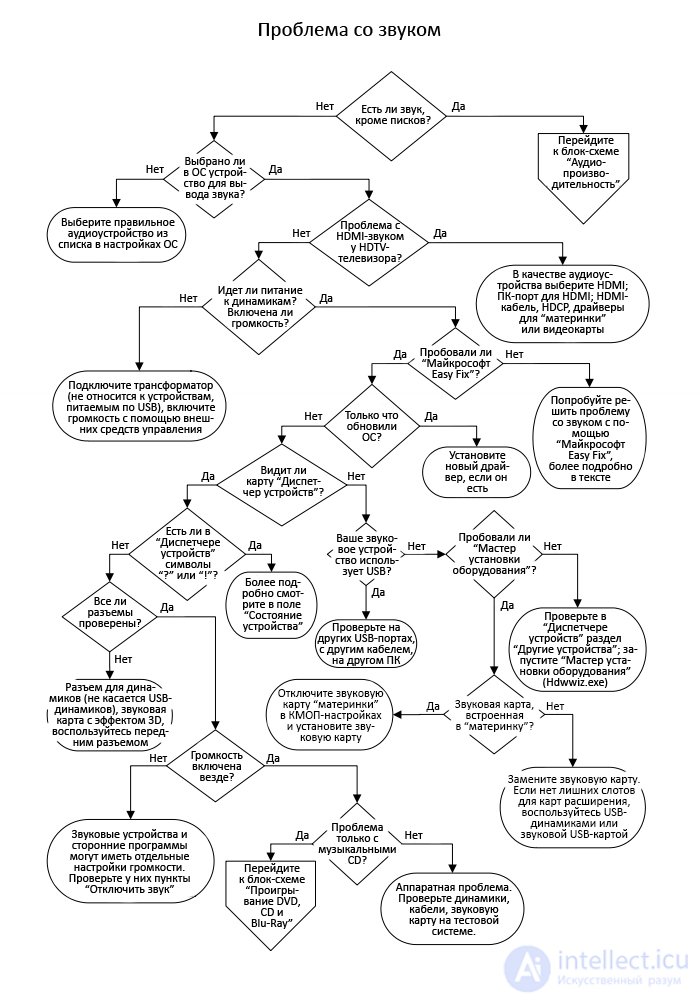

Does your PC make any sounds other than beeps at startup? These beeps are not related to the PC sound system - they are generated by a tiny piezoelectric speaker on the motherboard, which is intended solely for diagnostic purposes. If you hear any sound from the audio device ( speakers , HDTV , headphones ) selected in the OS, then that means that the audio device is fine and you need to go to the Audio Performance flowchart.

Windows , as a rule, processes sound only through one audio device at a time, and this audio device is the one that is set in the OS by default, unless some program has changed this setting for you. On different versions of Windows, access to the list of audio devices is carried out in different ways - for example, in Windows 10 , you need to open the "Control Panel" and click on the "Sound" item there. When you have installed drivers for all PC components , on the Windows desktopor there may be a large number of sound control tools in the Control Panel. This is what makes solving software problems with sound so difficult, but at this stage we only need a screen that allows us to select the default device for playing and recording sound.

Doesn't the HDTV TV , which is connected to the video card or PC motherboard via HDMI cable, make sounds ? If you have a working HDMI cable and it is plugged into the HDMI port of the TV, then the problem is most likely in the software . Also make sure to select HDMI in the Windows audio device list , and that you have installed the most recent drivers for your graphics card or motherboard (depending on which of those devices the HDMI device was connected to ). Also keep in mind that playing HD-movies with DVD-qualitysound at the hardware level is protected by anti-piracy HDCP technology , which is why equipment without HDCP support may simply not play sound from such films.

Are the speakers connected to a power source? If the speakers have external components for volume control, then there may also be a button / switch for power on / off. USB speakers can draw DC power from the USB port , but most speakers are powered by a power cord and transformer. Some ancient speakers (with a built-in amplifier) can generally be powered by batteries rather than a transformer, so if your speakers don't have a power cord, check to see if they have a battery compartment. Also keep in mind that some of the oldest sound cards have a hardware volume control, and if you have one, adjust the volume around the middle, avoiding extremes.

If you have Windows on your PC , have you tried using the Microsoft Easy Fix Wizard to fix the sound problem? Although this is unlikely to work for all versions of Windows , and over time the information from there may become outdated, I still advise you to try your luck at this link: http://support.microsoft.com/mats/audioplayback
The Microsoft Easy Fix Wizard checks many of the issues that will be discussed in the steps below, including conflicting software settings that can take a long time to find on your own.

Have you recently updated your OS and are now trying to play a movie, CD or game on your PC for the first time ? The old driver may not work with the new operating system or give it only limited access to the hardware capabilities. Therefore, it is best to always update the drivers to the latest version. If you have a discrete sound card, then this means that you need to download a new driver from the manufacturer of that sound card. If your video card has an HDMI audio device connected , then you need to download a new driver from the manufacturer of that video card. If the sound card is integrated into the "motherboard", then you will need a driver from either the motherboard manufacturer or from the PC manufacturer (if it is some kind of branded PC), or from the manufacturer of the audio chipset ( RealTek , VIA , etc.) - depending on which of them provides the driver update for this device.

Does Device Manager see a sound card or an audio device integrated into the motherboard? Does he tell you that she / it is working fine? Even if you don't have the correct driver installed, Device Manager may be identifying the audio device as a sound controller. Before you start disassembling your PC or trying to resolve a conflict, make sure the sound is not muted in CMOS settings and that the sound card fits well in the motherboard port.

If Device Manager reports a resource-level conflict between an audio device and another device, review all of the messages on your device and try to determine where the conflict is occurring. It can be resolved by changing settings in Device Manager or aggressively moving expansion cards from one slot to another. If the sound controller is marked in the "Device Manager" with the symbols "!", "?" or "i", go to the Conflict Resolution flowchart.
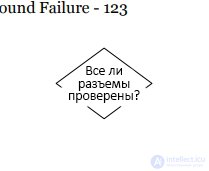
Check the documentation or symbols on your sound card to ensure you are plugging the speaker cable into the correct connector. Modern sound cards and motherboards with 3D sound (5.1, 6.1 and 7.1) have connectors that can accommodate up to 8 speakers. Also test the speakers through the connector on the front of the PC case . Make sure the audio cables are firmly plugged into the correct connectors and that these cables are not damaged. If you have USB speakers , you won't be able to connect them directly to the sound card.

The trickiest audio problems are software volume problems, and if multiple people use the PC, it is very difficult to determine their causes. In addition to the main volume control, which is usually located in the system tray, the OS can have many mixing panels and volume settings installed along with drivers and third-party programs. As a result, the system may remain without sound at all, if at least one of these settings was checked in the “Mute sound” item. Unfortunately, there is no magic method that could find the right mixer / program and solve this problem in the blink of an eye, but the "Microsoft Easy Fix" wizard mentioned above can help with this.

Is your sound system working properly, except for playing music CDs ? If so, go to the DVD, CD and Blu-Ray Playback flowchart. If not, then the problem (unless you missed some software setting) is either in the external equipment, or in the fact that the output stage of the sound card has become unusable. It's also a good idea to test the speakers and cables on another PC.or another device with an appropriate audio jack (such as a portable radio). First, be sure to turn the speaker volume down to the minimum - in case the output sound is already set to maximum volume. If your speakers and cables don't work on a different device, try plugging in a different cable to find out which component is broken. If everything is in order with the speakers and cables, then the problem is either a faulty sound card or that you never found a software setting that turned off the sound on the PC .

If you are using USB speakers or a USB sound card, try plugging them into a different USB port ( USB ports often break inside a PC due to abrupt pulling or twisting of USB connectors ). If the USB device still doesn't work on your computer , try it on another PC or laptop. If it works on another computer, then the problem is either that you have broken all USB ports (this most likely means that the "motherboard" has a USB controller covered ), or in an incompatible driver, or in the fact that you still have not found the setting to turn off the sound in the OS. Also keep in mind thatAmplified USB speakers may require more power than older USB ports can provide . In addition, they may not work correctly if connected to an unpowered USB hub .

Have you tried to force Device Manager to find your audio device using the Add New Hardware Wizard? Device Manager usually finds new hardware the first time Windows boots after connecting that hardware, but sometimes it requires a manual search. To access the " Add Hardware Wizard ", you need to open the "Run" menu (in Windows 10, this is done by pressing the hot keys Win + X , after which a drop-down list will appear, in which you need to select "Run") and enter " Hdwwiz. exe ". If your sound device was not found, look for it in the "Device Manager" in the "Other devices" section, and if it is there, it means that Windowsfound the device but did not identify its purpose. This can be fixed by installing the correct driver on this device.

If you only have one audio device built into the motherboard, make sure it is enabled in CMOS settings . If you are using a sound card, make sure that CMOS settings, on the contrary, are turned off any audio device built into the "motherboard". The easiest way to replace the sound card built into the "motherboard" is to connect USB speakers to the computer (the sound card is already built into them) or a sound card with a USB hub function. However, this method can be a problem if your PC also uses an old CD or DVD drive that does not support DAE ( Digital Audio Extraction) on the interface with the motherboard. In other words, if the motherboard controller does not support DAE , USB audio devices will not be able to play music CDs .
If you still fail to get the "motherboard" to recognize the connected sound card (which, in essence, works according to the " plug-n-play " principle ), turn off the PC , turn off the power, disconnect all expansion cards except the video card, boot the PC again , and then let the BIOS and operating system configure. Then turn off the PC again and turn off the power, plug in the sound card. Did it work? If so, you may still have problems after connecting the rest of the expansion cards, but if you do not connect them immediately, but in turn, you will at least understand which of them is the culprit of the problem.
Comments
To leave a comment
Diagnostics, maintenance and repair of electronic and radio equipment
Terms: Diagnostics, maintenance and repair of electronic and radio equipment