If you need to know how to install drivers on your computer, then you have come to the right place. In the same article, we want to show you how to install drivers automatically by means of the Windows 7, 8 operating system itself and with the help of special services: DriverPack Solution and ma-config.com. You will also learn how to install or update drivers if you do not have Internet, but for this you will have to take a few preliminary steps.
What is a driver?
A driver (English driver , plural drivers [1] ) is a computer software with which other software (the operating system) accesses the hardware of a device. Usually drivers are supplied with operating systems for key hardware components, without which the system will not be able to work. However, some devices (such as a video card or printer) may require special drivers, usually provided by the device manufacturer.
In general, a driver is not required to interact with hardware devices, it can only imitate them (for example, a printer driver that writes output from programs to a file), provide software services not related to device management (for example, / dev / zero in Unix, which only gives out zero bytes), or do nothing (for example, / dev / null on Unix and NUL on DOS / Windows).
| Operating Systems |
 |
Content
- 1 Driver Build Ideology
- 2 Driver Integration
- 3Virtual Drivers
- 4SM. also
- 5Notes
- 6Links
Driver building ideology
The operating system controls some “virtual device” that understands the standard set of commands. The driver translates these commands into commands that the device itself understands. This ideology is called "abstraction from hardware." For the first time in the domestic computer technology, such an approach appeared in the EC series of computers, and this kind of control software was called channel software.
A driver consists of several functions that handle certain operating system events. Usually these are 7 major events:
- Driver loading. Here the driver is registered in the system, performs the initial initialization, etc.
- Unloading. The driver frees the captured resources - memory, files, devices, etc.
- Opening the driver. The beginning of the main work. Usually the driver is opened by the program as a file, with the
CreateFile() functions in Win32 or fopen() in UNIX-like systems. - Reading.
- Write: the program reads or writes data from / to the device served by the driver.
- Closing: reverse opening operation, frees resources involved in opening and destroys the file descriptor.
- I / O control (eng. IO Control, IOCTL ). Often the driver supports an input-output interface specific to the device. Using this interface, the program can send a special command that this device supports. For example, for SCSI devices, you can send a GET_INQUIRY command to get a device description. In Win32 systems, control is exercised through the
DeviceIoControl() API function, in UNIX-like systems, using ioctl() .
Driver integration
With the development of systems combining not only the central elements of a computer, but also most computer devices as a whole, on a single board, the question has arisen of the convenience of supporting such systems, called the “hardware platform”, or simply “the platform”.
First, platform manufacturers supplied a set of separate drivers for operating systems, assembled on one carrier (usually a compact disc), then installation packages appeared, called 4-in-1 and One touch, which made it possible to simplify the installation of drivers into the system. In this case, as a rule, you can choose either fully automatic installation of all drivers, or manually select the necessary ones. However, there was no single, well-established term for a long time.
The modern term is the Board Support Package (or “platform support package”), which describes such sets of device drivers. In addition to the drivers themselves, it can, like other installation packages, contain operating system modules and programs.
Virtual drivers
Virtual device drivers are a special version of the drivers. They are used to emulate a hardware device, especially in virtualization environments, for example, when the DOS program runs on a computer running Microsoft Windows or when the guest operating system runs on Xen hosting.
How to install drivers?
The sequence of determining the need to install drivers is as follows.
1. You need to go to the device manager in Windows and look at the entire list of drivers. Drivers with a question mark - not found (not installed in the system), if there are drivers with an exclamation mark - then these drivers have problems of consistency or the hardware has a problem for which the driver is intended. A black and white street opposite the driver means most likely that the driver was otlyuchen someone for some reason. It can be zaduytvovuvat (enable) through the appropriate menu.
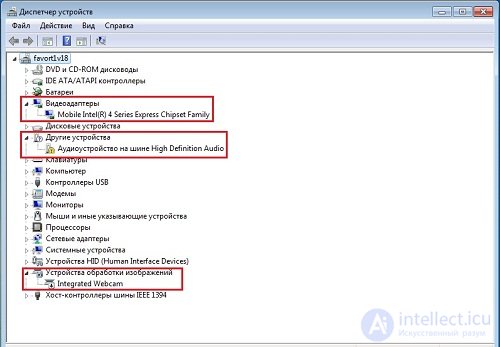
2. Where to get the driver?
2.1 Always first of all from the disk that came with this computer or device. At the same time it is necessary to distinguish drivers from utilities.
2.2 If the negligent user lost the driver disk, you can search for them on the official website of the computer or device manufacturer. Some manufacturers (eg HP) have a unique computer code for a computer, usually located on the case. On it on the site you can find the necessary information and a set of drivers.
2.3 Usually when installing a new version of the operating system, some drivers are installed from the Windows installation disc. If this did not happen, then you can try to ask the system automatically from the Microsoft repositories to find and install the driver, but this often does not lead to necessary results.
2.4 Before reinstalling the new operating system, do not look at the hardware configuration, or even with the help of special utilities (for example, Double Driver) copy each driver you need.
2.5 Also, if you have a copy of the old operating system (without an archive), then you can ask the system to automatically search for the appropriate drivers in all its folders.
2.6. Try to find on the sites collections of drivers. but there you need to be careful not to install yourself instead of the driver - a virus.
2.7. You can see the hardware ID (example PCI \ VEN_1880 & DEV_05342 &) or vendor and search for the necessary driver on the Internet using this code. View this code in the device manager.
2.8 in the extreme case, you can try to install the driver from an earlier version of Windows, but this may cause a problem of its performance and even cause damage to the equipment.
3. In what is the latest need to install drivers?
3.1 First of all, you need drivers for the Chipset chipset (south and north bridge), system bus, PCI bus, etc., after installing them, it is better to restart the computer.
3.2 You need to install the driver on the video system (if it has not been installed)
3.3 drivers for all other equipment, especially network
Now consider the details of installing drivers
There are situations when finding drivers for a particular device is quite difficult. . Usually, drivers for all laptop devices are present on the site of this very laptop, and if the drivers are not there, what then? It happens of course quite rare, but it happens.
As you understand, certain components for the laptop are supplied by certain manufacturers, and each such manufacturer has an official website on which drivers for Windows XP, Windows 7, Windows 8, Windows 10 are surely laid out.
A good thing, for such a case, run a special program and it will find all the drivers not installed in Windows.
There are not so many good and free programs that can detect the missing drivers in the operating system. One of the good representatives of this class of programs is the program DriverPack Solution. The automatic driver installation service ma-config.com is also good and we'll talk about it today too. But first of all, to install the missing driver, you need to use the capabilities of the Windows operating system itself. Let's look at some good ways to automatically install drivers.
How to install drivers automatically by means of Windows itself?
You can browse the whole Internet and never find this necessary driver. and then you can mistakenly decide that the device is faulty, so the driver cannot be installed on it.
Modern operating systems from Microsoft Windows 7, 8,10 contain a huge database of drivers for a huge number of different devices. We will use this base to help. Before work, we recommend creating a system restore point.
Let's use the “Device Installation Settings” tool, it can be used to install the missing driver into the operating system. Some experienced users do not use it, considering that the drivers "from Microsoft" are stripped down, but this is better than nothing and the device will work with them, and not to hurt the eyes with a yellow circle in the Device Manager.
Usually, the Device Installation Options tool is disabled for users, let's turn it on, and see how it works, to do this, just in the Control Panel, switch the Device Installation Options tool to Automatic.
In Windows 7, Start-> Devices and Printers.
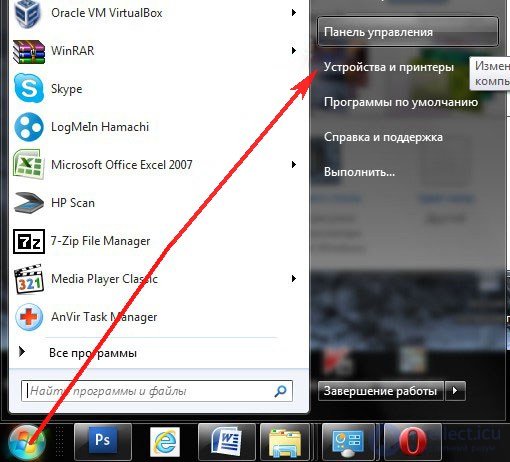
In Windows 8 (10), right-click in the left corner and also select "Control Panel",
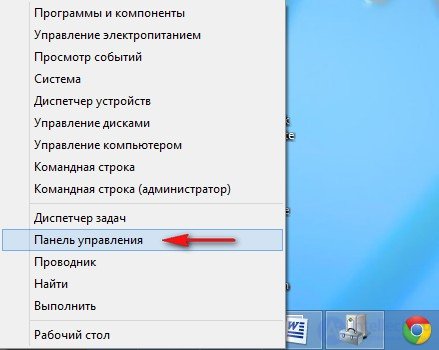
hereafter "View: Small Icons" -> Devices and Printers.
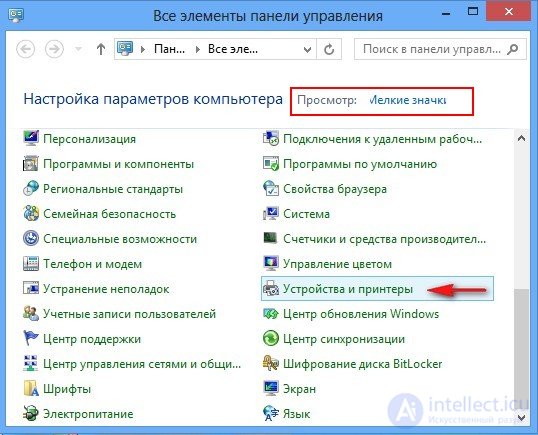
Right click on the name of your computer and select "Device Installation Options"
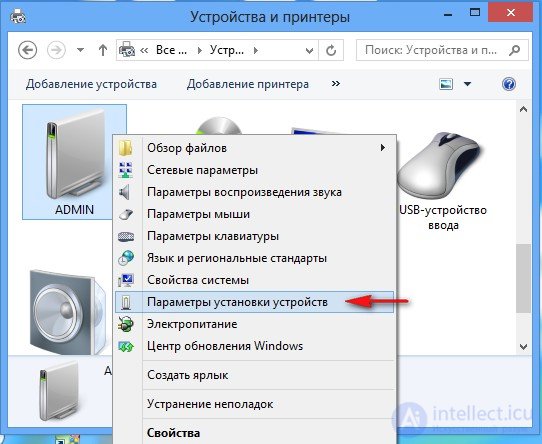
Check "Yes, do it automatically (recommended)" and Save.
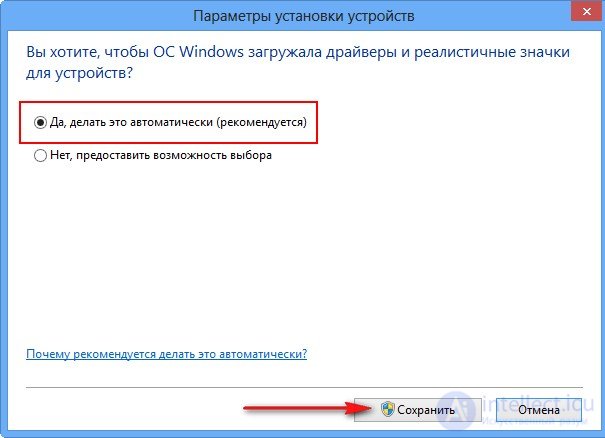
If there is a device without drivers in the operating system, then almost immediately there will be an automatic search and installation of drivers for these devices.
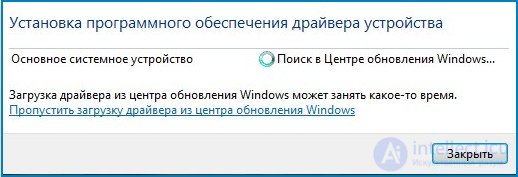
But sometimes the system will not be able to do this and you will see such a warning “Could not find the driver”
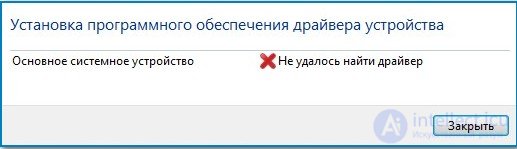
Or you can simply go to the Device Manager, right-click on a device without drivers, and select “Update drivers” to search for drivers on the device.
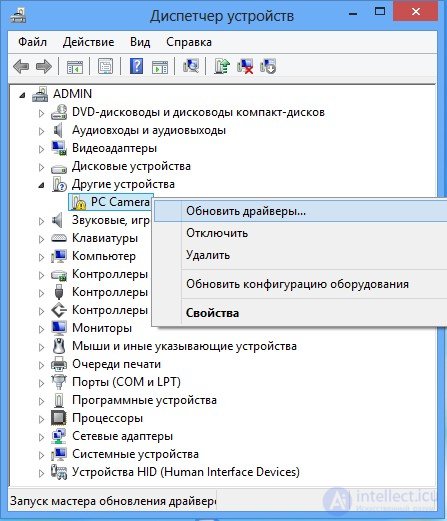
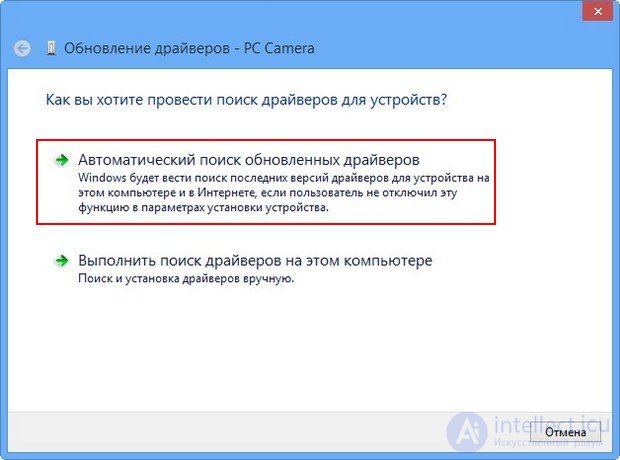
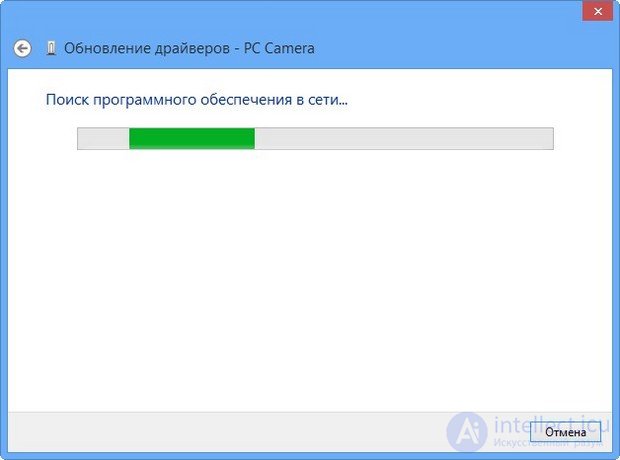
How to install drivers automatically using a disk or DriverPack Solution?
The official website for automatically searching for drivers DriverPack Solution is located at
http://drp.su/ru/download.htm On this site you can download four tools for finding drivers: Lite, DVD, Full, Configurator. Briefly review all of them, then select what you need. The Lite version is installed on your computer. The DVD version is downloaded to you as an ISO image, which will need to be burned to a DVD disc. The Full version can find almost all the drivers you need, works without installation and can be worn on a flash drive.
The first thing offered is Lite. Let's find a driver to our "Primary system device" using it.
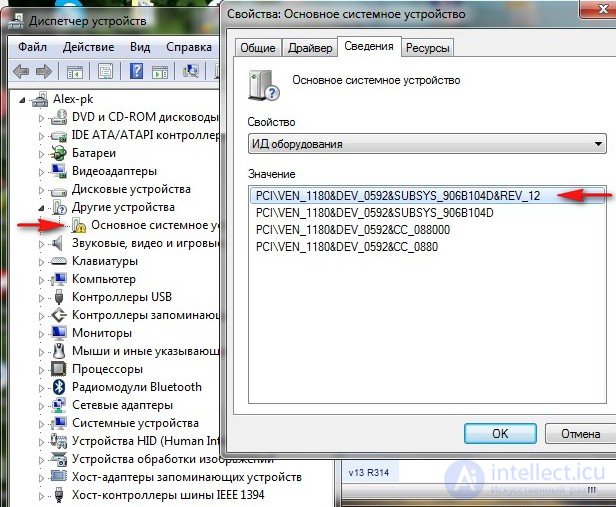
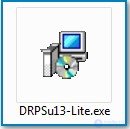
then install, run, the program scans your operating system for all installed and not installed drivers. Immediately tick the “Settings” and “Expert Mode” items (it’s more convenient to work), then go to the Online tab. As you can see, our problem is solved, the program managed to pick up the driver for our unknown “Main system device”, to download and install our driver, click on the button with the ID code of our device: PCI \ VEN_1180 & DEV_0592 &
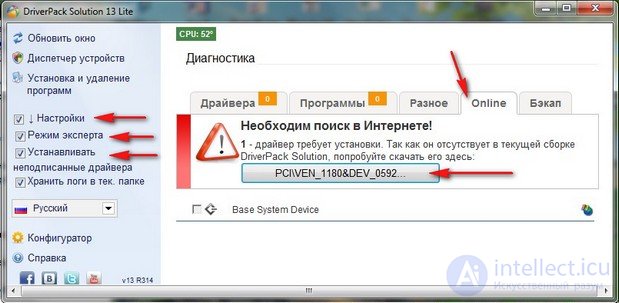
OK - Startup driver. Save.
The file is downloaded, this is the installer of our driver, as it turned out on the Ricoh card reader. Run it.
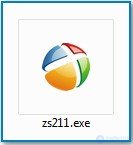
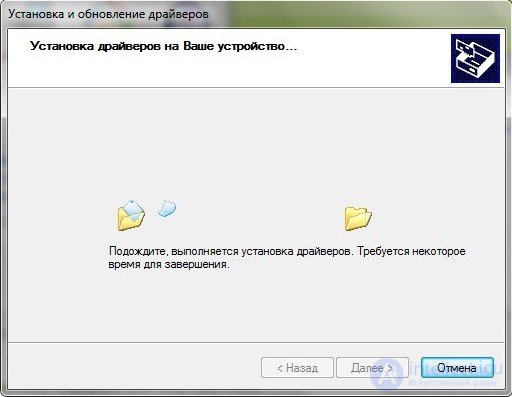
Is done.
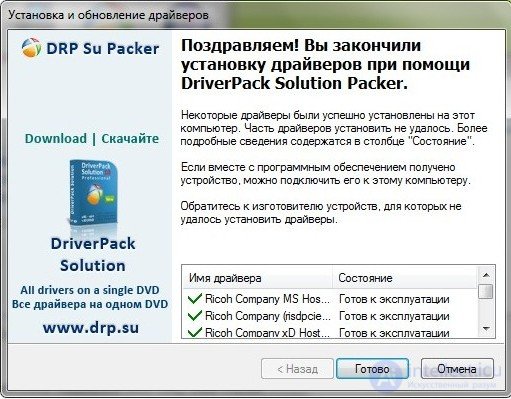
Our unknown Ricoh Memory Stick Host Controller
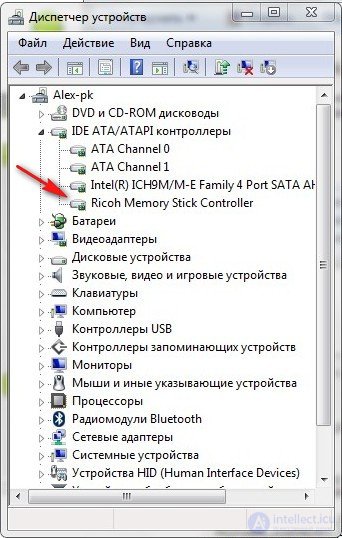
In the same way, you can install the driver on any other device!
How to install drivers using DriverPack Solution DVD
Select the DVD version (offline) and Download.
For download, we need a free utorrent program, if you don’t have it, download it here.
http://www.utorrent.com/intl/ru/
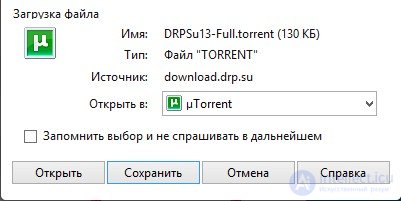
Install the driver for the webcam using DriverPack Solution DVD.
This version of the program is a disk image that can be burned onto a DVD disc and carried everywhere with you. Or you can open the image in DAEMON Tools Lite, and work with the image like that. Open the image and run the file DriverPack Solution.exe.
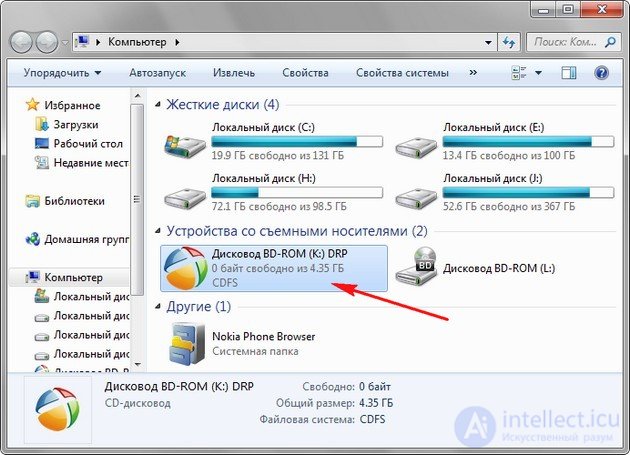
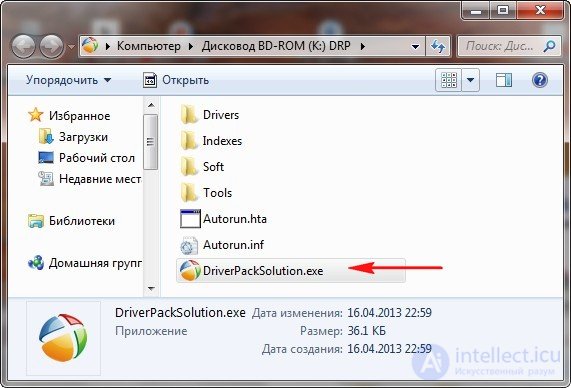
The window already familiar to us opens. Go to the Drivers tab. We also tick the “Settings” and “Expert Mode” items. As you can see, provided complete information on the situation with the drivers in our operating system. One driver is missing for our webcam. Check the webcam and select Intellectual installation (recommended). Everything, the driver for our webcam is installed. Please note that 22 drivers can be updated to the latest versions, but if your computer is stable, it is not necessary to do this.
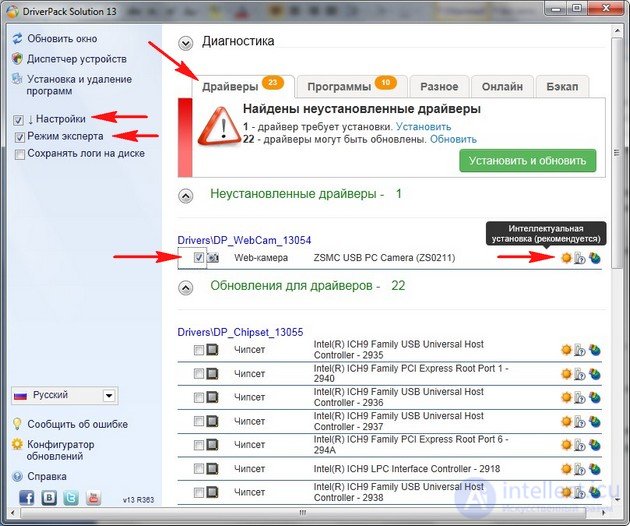
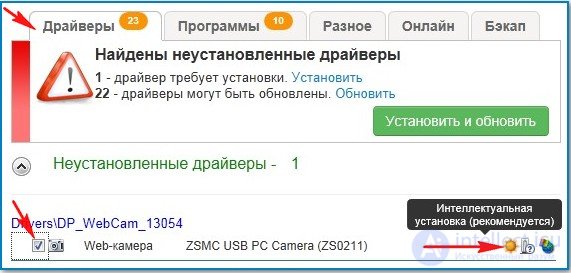
How to install drivers using DriverPack Solution Full?
Using this package, we’ll install an unstable Intel Management Engine Interface driver that is integrated into the motherboard chipset and performs important monitoring processes. In the Device Manager, you can see that there is a yellow triangle with an exclamation point in front of it, indicating that our device is not working properly.
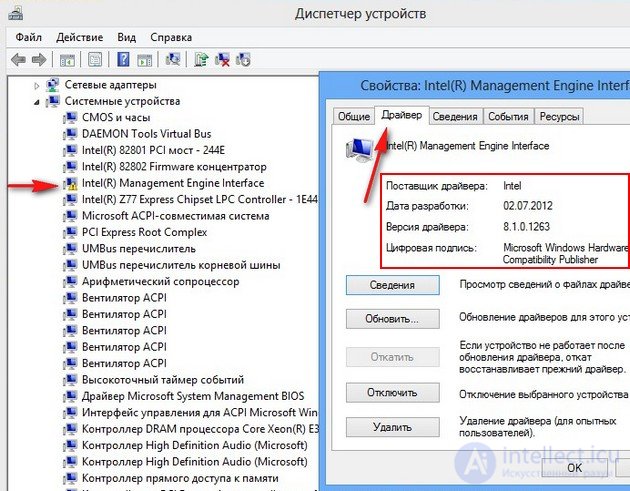
Of course, this driver can be downloaded from the official Intel website, which we did in the article “How to install drivers on the motherboard” (link to the article above). In the same article we will install this driver using the program DriverPack Solution Full
DriverPack Solution Full Contains a huge driver package, I carry it just in case on a flash drive. For example, friends will ask you to reinstall the operating system and after reinstallation it turns out that the driver on the network card is not installed, respectively, you will not go to the Internet and you will not download the driver, so you can successfully install the driver on your network card using the DriverPack Solution Full assembly, which is on your flash drive.
It describes in detail how to work with this version in the article “How to download and install drivers for the motherboard”. Here I’ll say the main thing.
Click Download,
for downloading again need a program torrent.
The program is downloaded in the archive .rar. Unzip the program to a folder. If you do not have an archiver, you can download free 7-Zip on the site
http://www.7-zip.org/
Once unzipped the archive with the program in the folder, go to this folder and run the file in DriverPackSolution.exe.
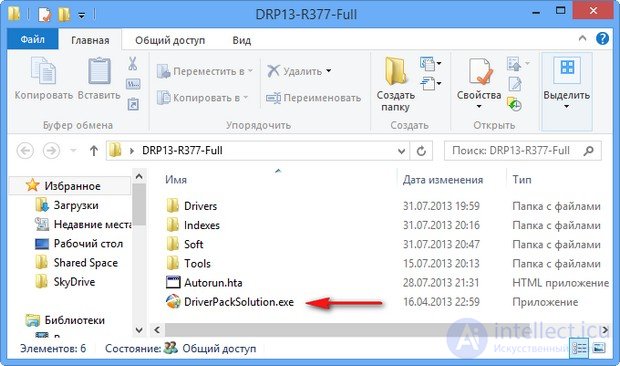
In the program window that opens, we see that not all drivers are installed,
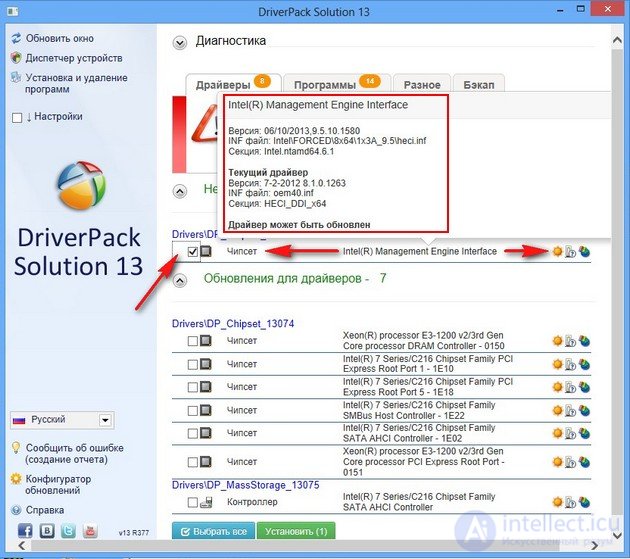
tick our Intel Management Engine Interface and click “Intellectual installation (recommended). Our driver is installed.
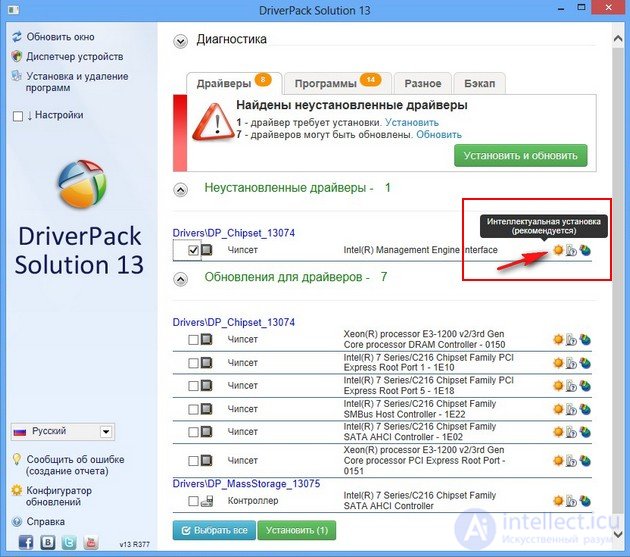
There are 7 outdated drivers that can be updated. Tick driver data and click Install.
You can install and update drivers selectively, tick the device you need and click Intelligent installation (recommended). Or you can tick the necessary drivers and click Install.

How to install drivers using ma-config.com service
It is also a good service where you can pick up and install the missing drivers and update outdated ones. But I personally resort to him not often.
Go to the site www.ma-config.com/ru/. Click on the button "Start analysis"
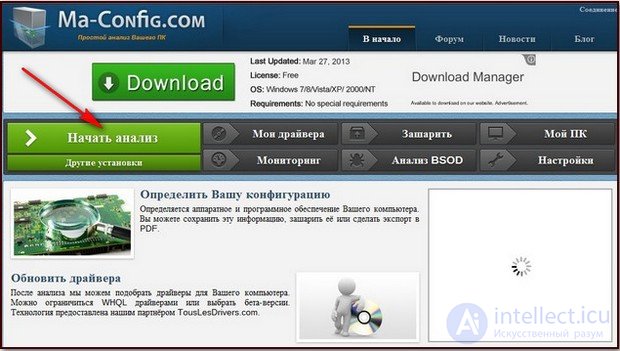
"Automatic installation"
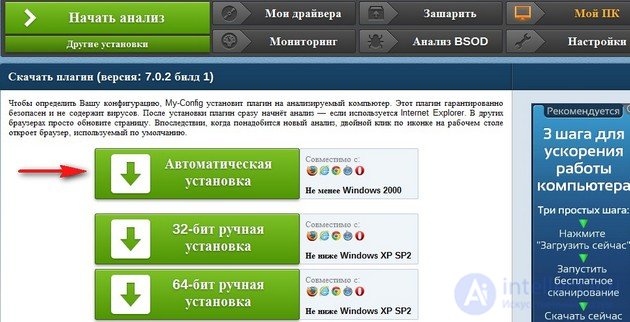
A plug-in is downloaded to our computer, you can click "Run".
"Refresh the page"
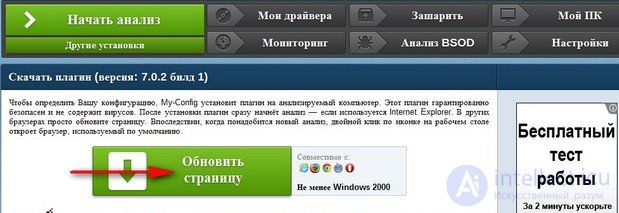
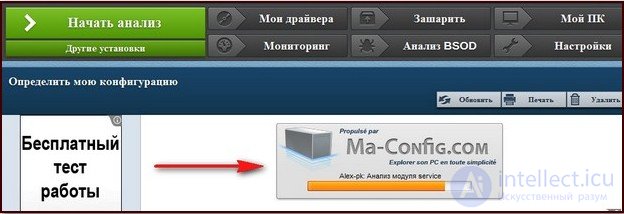
Displays complete information about our computer.
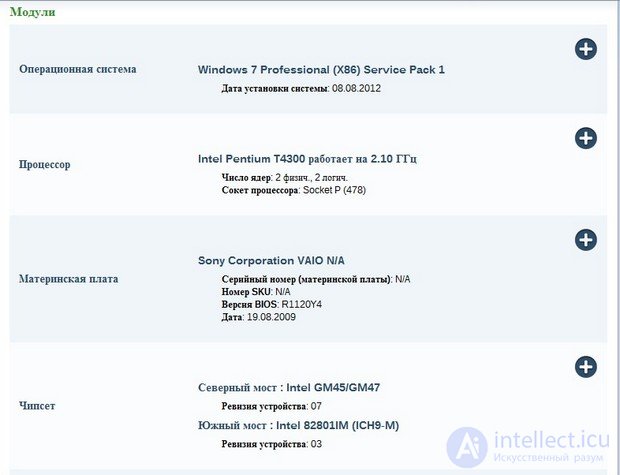
Now you need to click "My drivers.
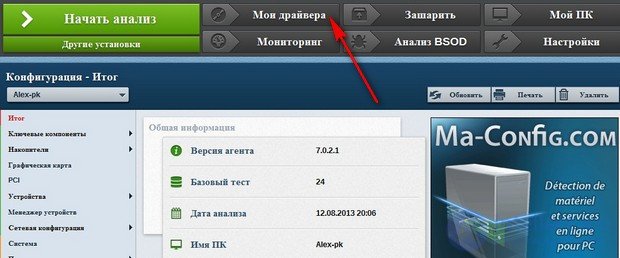
If you want to download or update any driver, click Download.
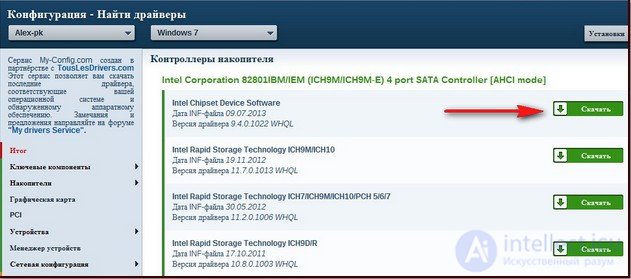
Download.
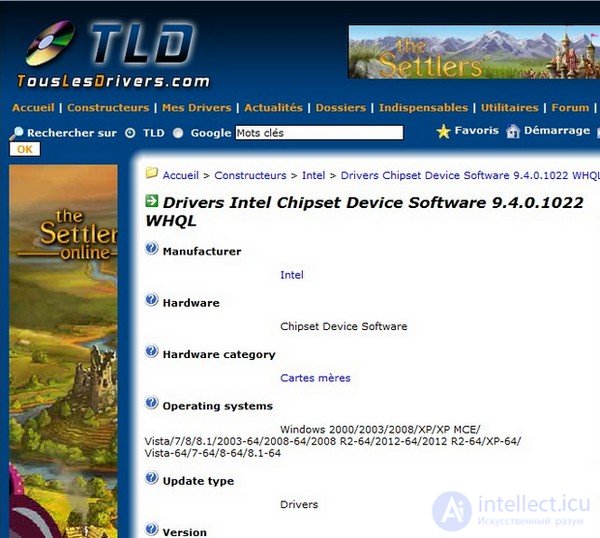
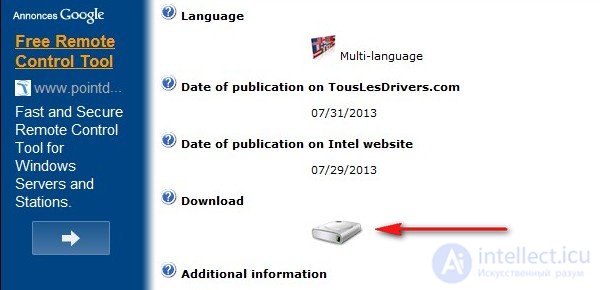
If you select the first link, you will go to the site of the manufacturer of the Intel device and will manually search for the necessary driver. By selecting the second link, we will immediately download the driver we need to our computer and install it.
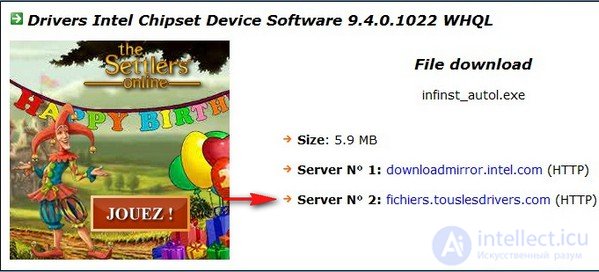

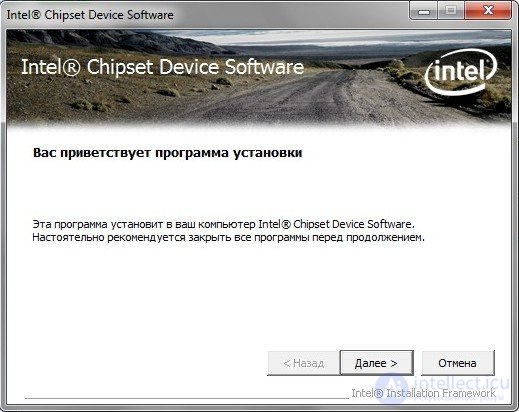
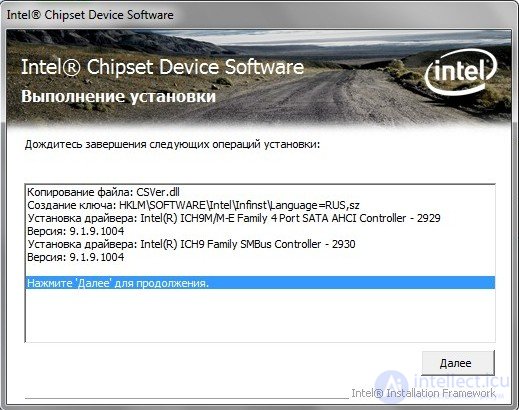
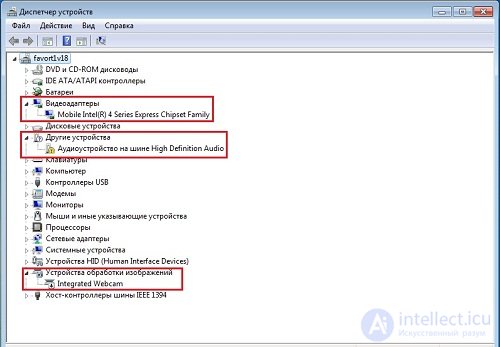
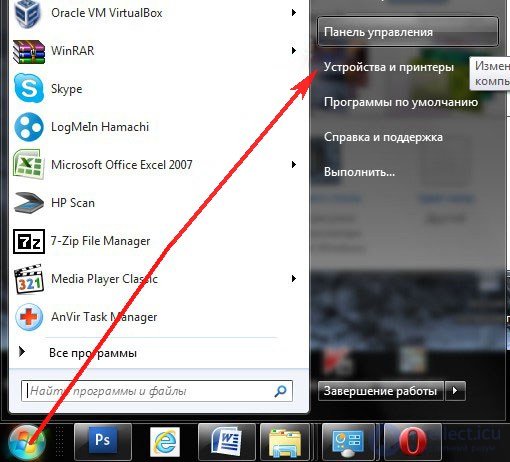
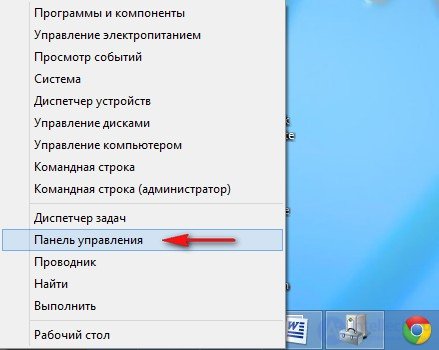
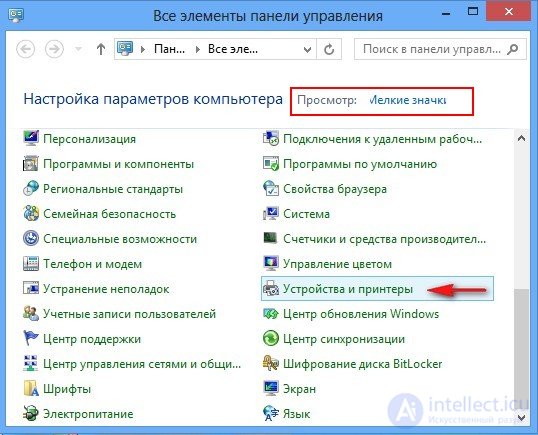
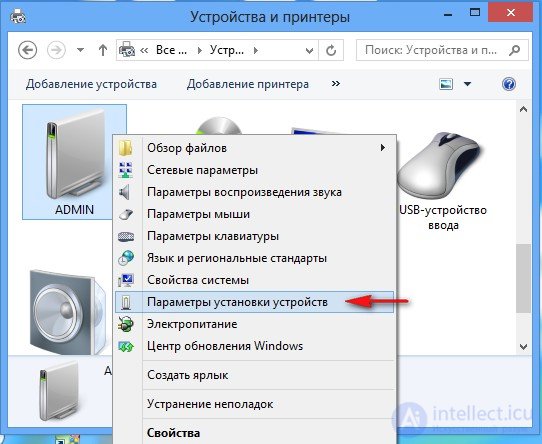
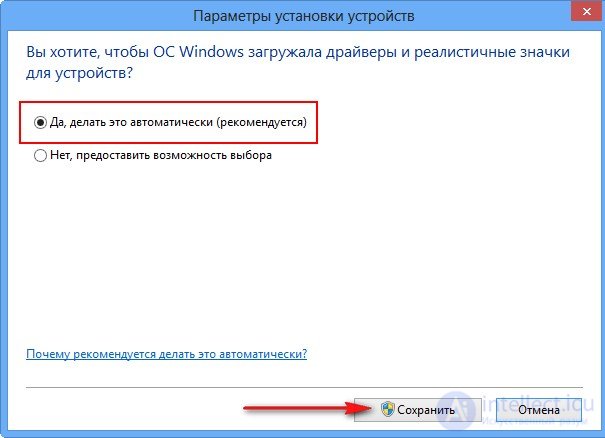
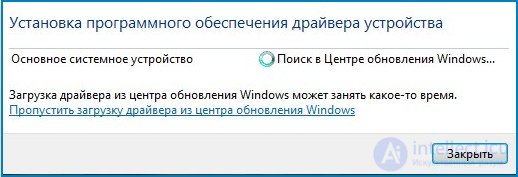
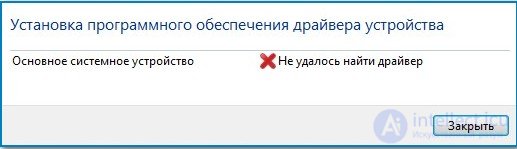
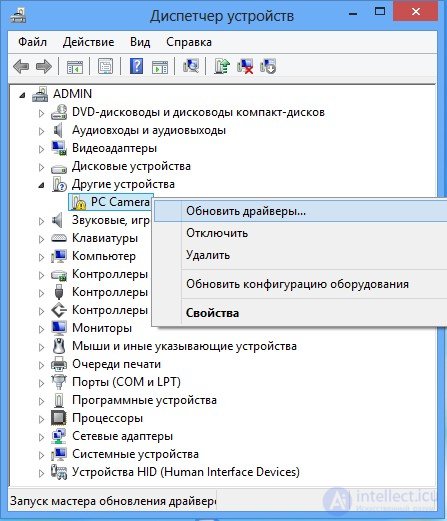
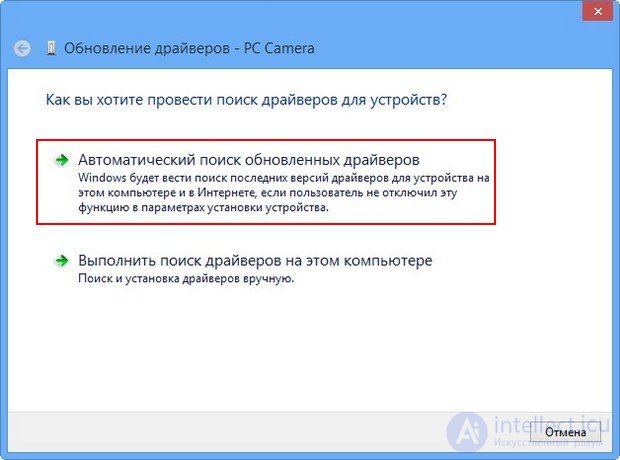
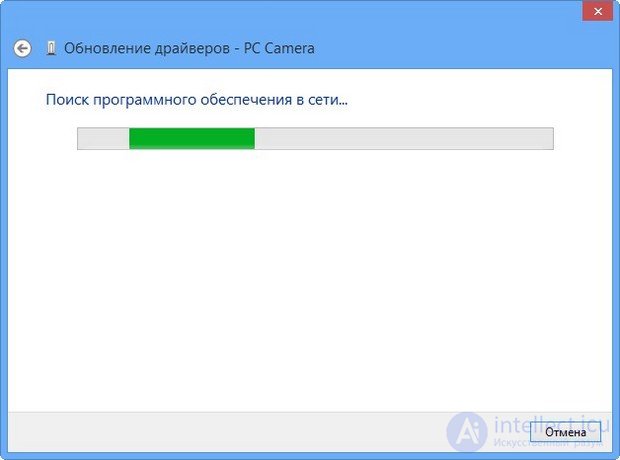
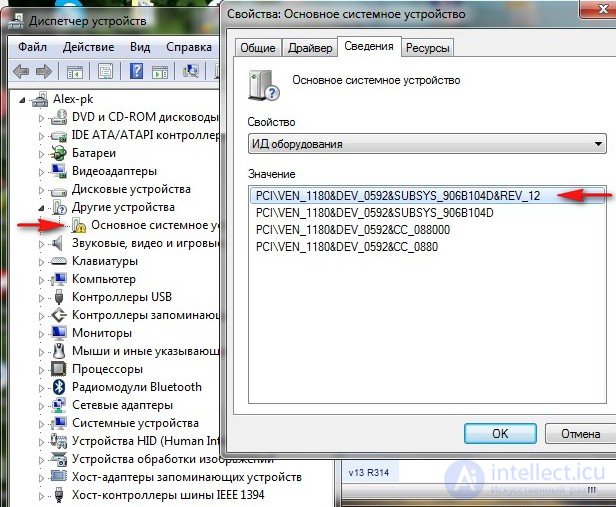
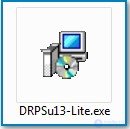
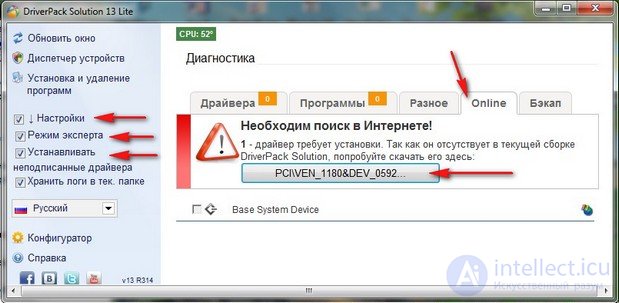
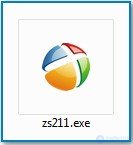
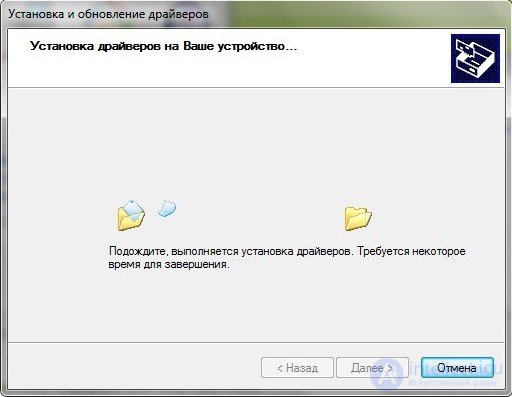
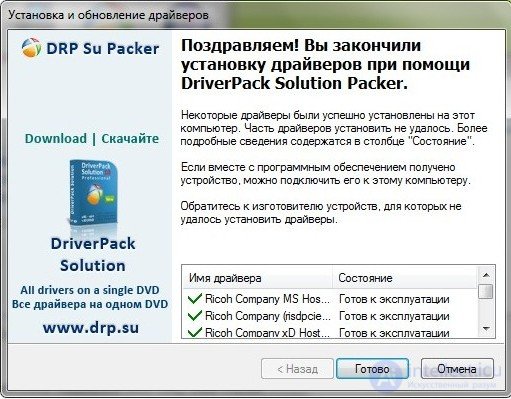
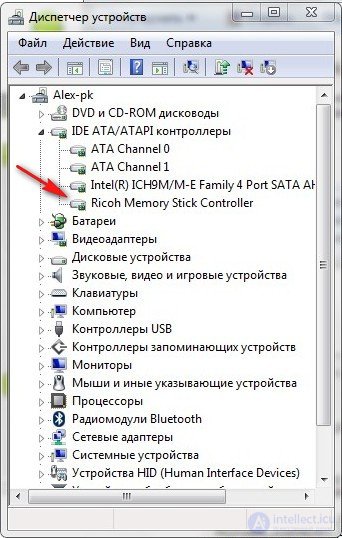
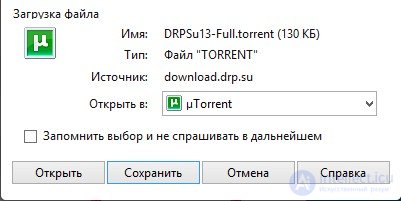
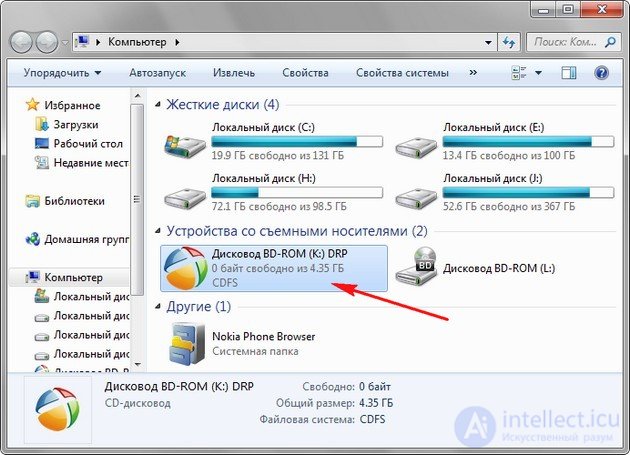
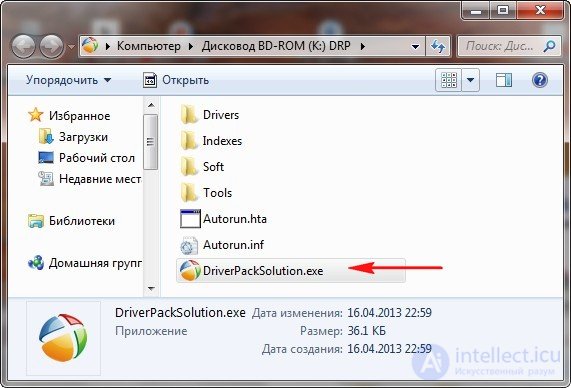
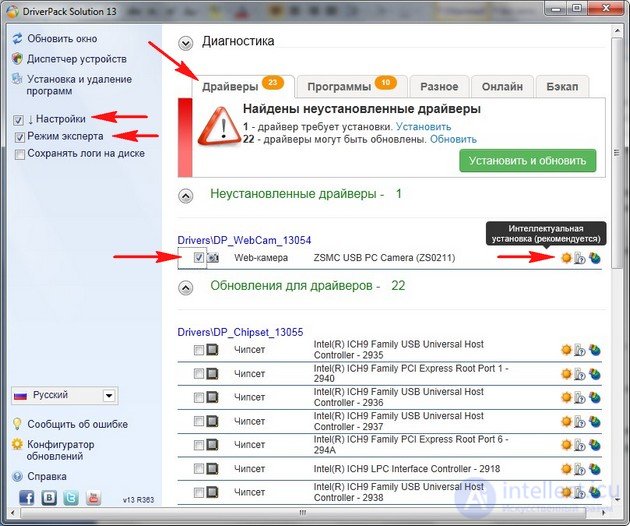
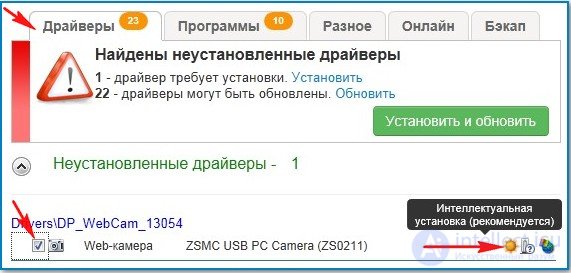
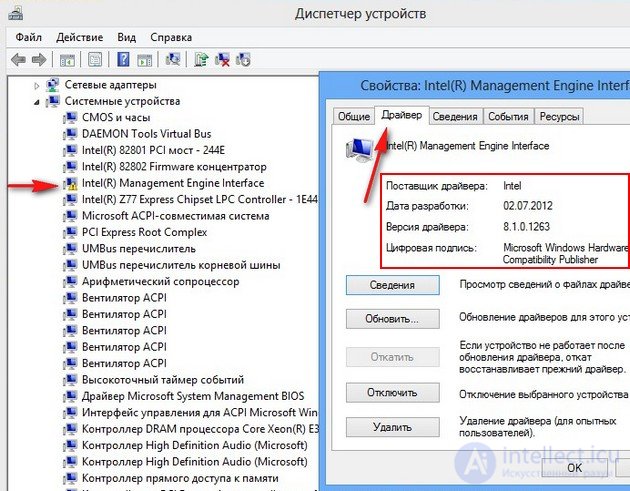
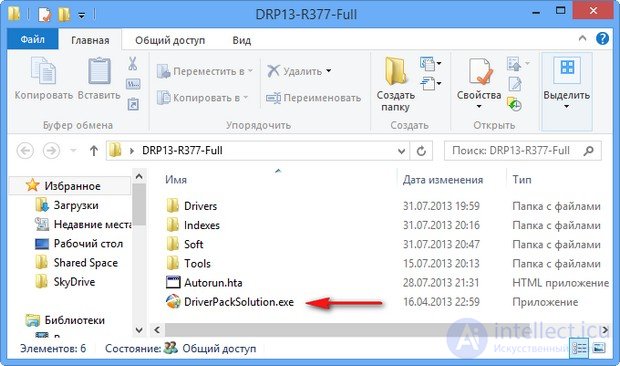
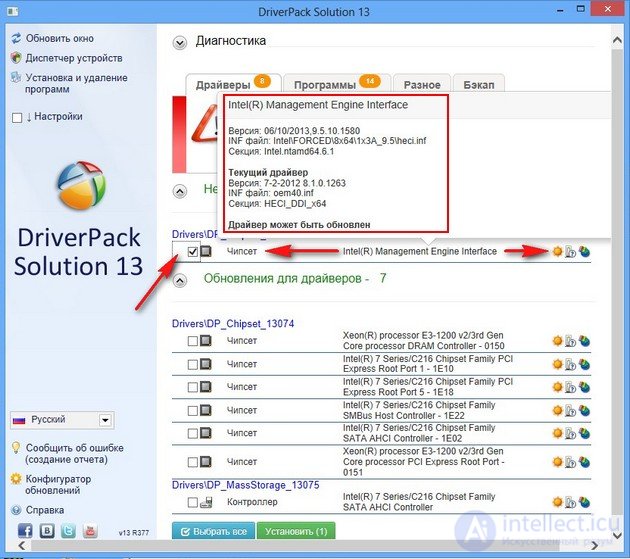
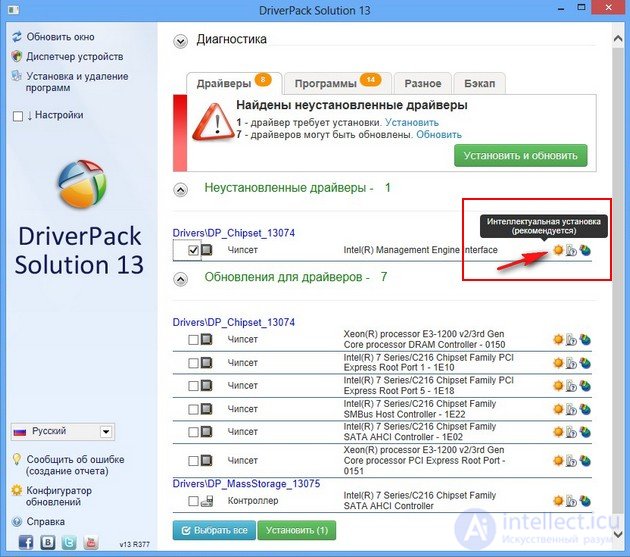

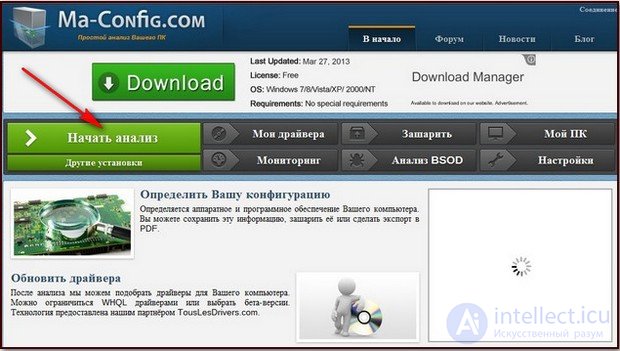
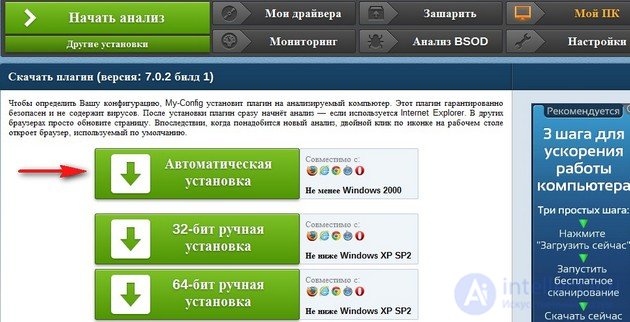
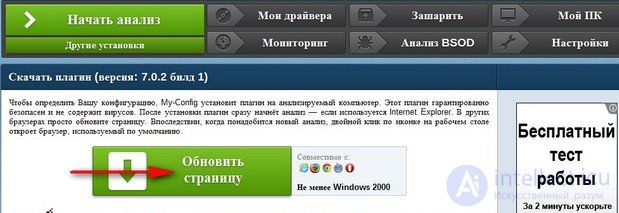
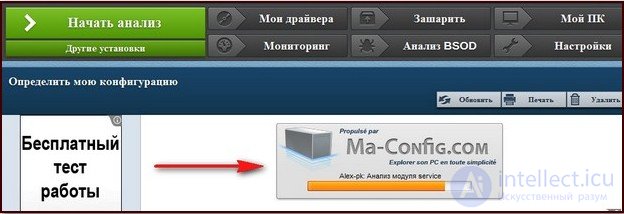
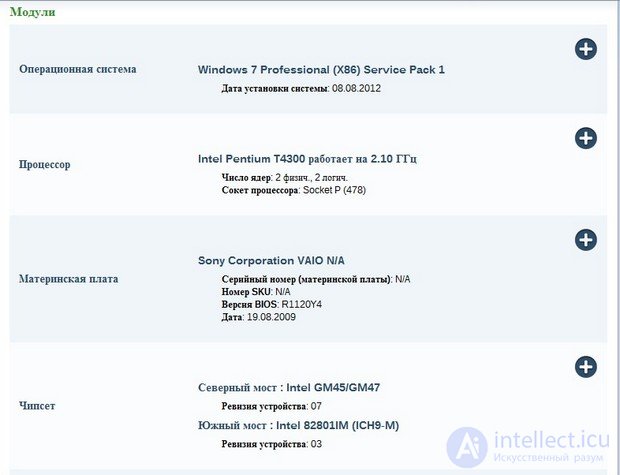
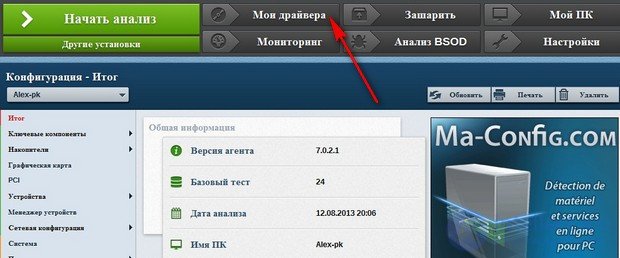
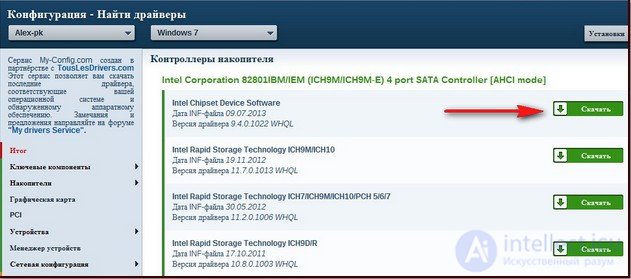
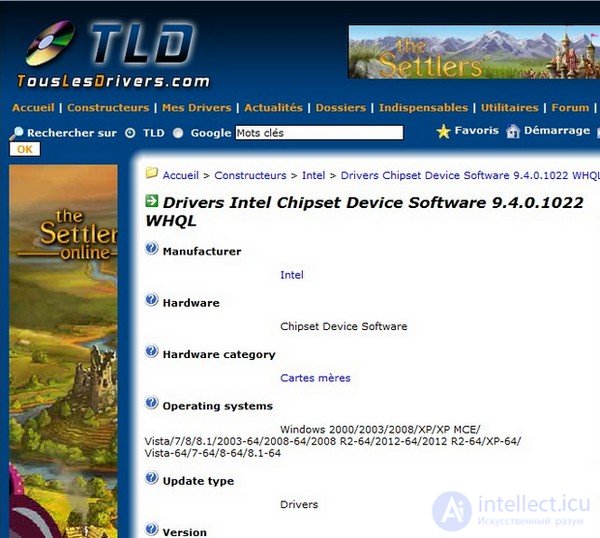
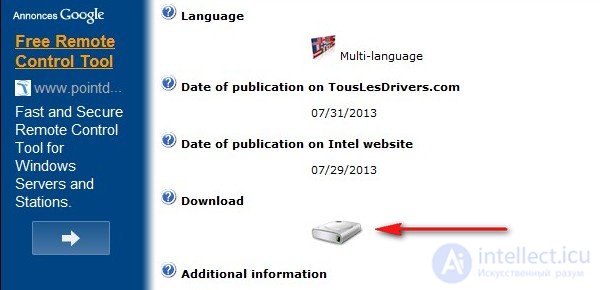
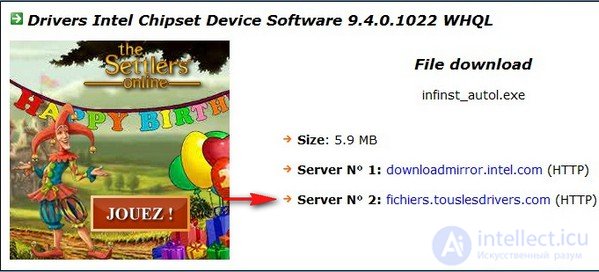

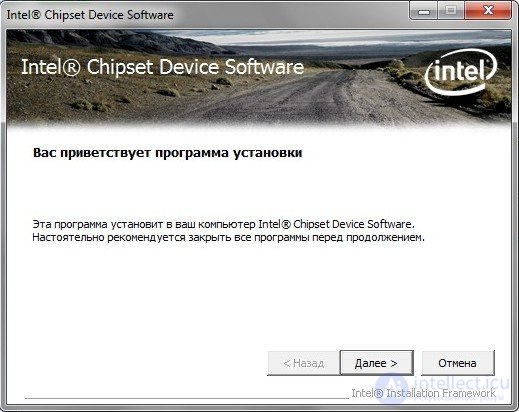
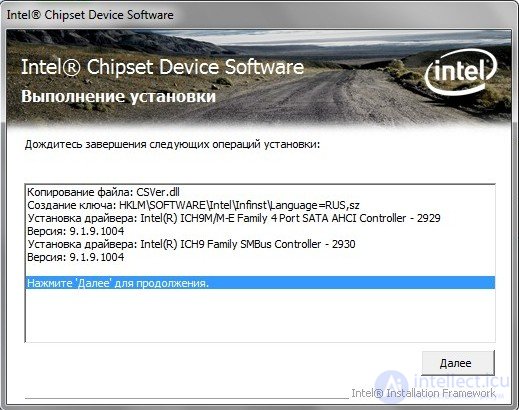
Comments
To leave a comment
Operating Systems and System Programming
Terms: Operating Systems and System Programming